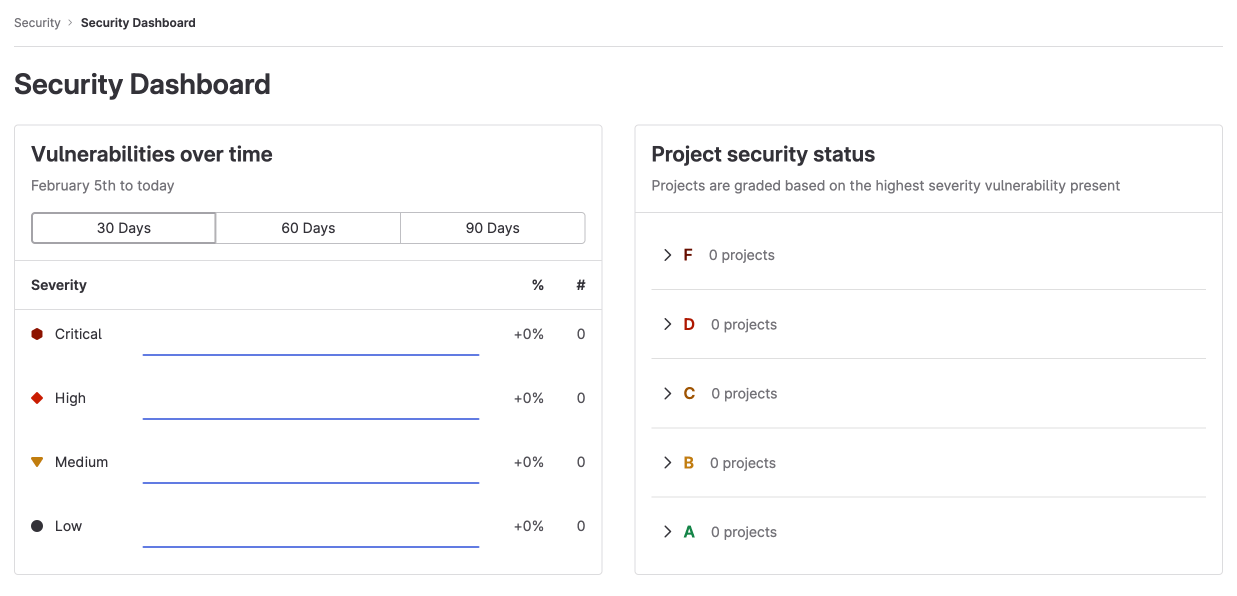GitLab Security Dashboards and Security Center (ULTIMATE ALL)
You can use Security Dashboards to view trends about vulnerabilities detected by security scanners. These trends are shown in projects, groups, and the Security Center.
To use the Security Dashboards, you must:
- Configure at least one security scanner in a project.
- Configure jobs to use the
reportssyntax. - Use GitLab Runner 11.5 or later. If you use the shared runners on GitLab.com, you are using the correct version.
- Have the correct role for the project or group.
For an overview, see Security Dashboard.
When Security Dashboards are updated
The Security Dashboards show results of scans from the most recent completed pipeline on the default branch. Dashboards are updated with the result of completed pipelines run on the default branch; they do not include vulnerabilities discovered in pipelines from other un-merged branches.
If you use manual jobs, for example gate deployments, in the default branch's pipeline,
the results of any scans are only updated when the job has been successfully run.
If manual jobs are skipped regularly, you should to define the job as optional,
using the allow_failure attribute.
To ensure regular security scans (even on infrequently developed projects), you should use scan execution policies. Alternatively, you can configure a scheduled pipeline.
Reduce false negatives in dependency scans
WARNING: False negatives occur when you resolve dependency versions during a scan, which differ from those resolved when your project built and released in a previous pipeline.
To reduce false negatives in dependency scans in scheduled pipelines, ensure you:
- Include a lock file in your project. A lock file lists all transient dependencies and tracks their versions.
- Java projects can't have lock files.
- Python projects can have lock files, but GitLab Secure tools don't support them.
- Configure your project for Continuous Delivery.
View vulnerabilities over time for a project
- Introduced in GitLab 13.6.
- Introduced in GitLab 13.10, options to zoom in on a date range, and download the vulnerabilities chart.
- Introduced in GitLab 13.11, date range slider to visualize data between given dates.
The project Security Dashboard shows the total number of vulnerabilities
over time, with up to 365 days of historical data. Data refresh begins daily at 01:15 UTC via a scheduled job.
Each refresh captures a snapshot of open vulnerabilities. Data is not backported to prior days
so vulnerabilities opened after the job has already run for the day cannot be reflected in the
counts until the following day's refresh job.
Project Security Dashboards show statistics for all vulnerabilities with a current status of Needs triage or Confirmed .
To view total number of vulnerabilities over time:
- On the left sidebar, select Search or go to and find your project.
- Select Secure > Security dashboard.
- Filter and search for what you need.
- To filter the chart by severity, select the legend name.
- To view a specific time frame, use the time range handles ({scroll-handle}).
- To view a specific area of the chart, select the left-most icon ({marquee-selection}) and drag across the chart.
- To reset to the original range, select Remove Selection ({redo}).
Download the vulnerabilities chart
To download an SVG image of the vulnerabilities chart:
- On the left sidebar, select Search or go to and find your project.
- Select Secure > Security dashboard.
- Select Save chart as an image ({download}).
View vulnerabilities over time for a group
The group Security Dashboard gives an overview of vulnerabilities found in the default branches of projects in a group and its subgroups.
To view vulnerabilities over time for a group:
- On the left sidebar, select Search or go to and find your group.
- Select Security > Security dashboard.
- Hover over the chart to get more details about vulnerabilities.
- You can display the vulnerability trends over a 30, 60, or 90-day time frame (the default is 90 days).
- To view aggregated data beyond a 90-day time frame, use the VulnerabilitiesCountByDay GraphQL API. GitLab retains the data for 365 days.
View project security status for a group
Use the group Security Dashboard to view the security status of projects.
To view project security status for a group:
- On the left sidebar, select Search or go to and find your group.
- Select Secure > Security dashboard.
Each project is assigned a letter grade according to the highest-severity open vulnerability. Dismissed or resolved vulnerabilities are excluded. Each project can receive only one letter grade and appears only once in the Project security status report.
To view vulnerabilities, go to the group's vulnerability report.
Project vulnerability grades
| Grade | Description |
|---|---|
| F | One or more critical vulnerabilities |
| D | One or more high or unknown vulnerabilities |
| C | One or more medium vulnerabilities |
| B | One or more low vulnerabilities |
| A | Zero vulnerabilities |
Security Center
Introduced in GitLab 13.4.
The Security Center is a personal space where you view vulnerabilities across all your projects. It shows the vulnerabilities present in the default branches of the projects.
The Security Center includes:
- The group Security Dashboard.
- A vulnerability report.
- A settings area to configure which projects to display.
View the Security Center
To view the Security Center:
- On the left sidebar, select Search or go to.
- Select Your work.
- Select Security > Security dashboard.
Add projects to the Security Center
To add projects to the Security Center:
- On the left sidebar, select Search or go to.
- Select Your work.
- Expand Security.
- Select Settings.
- Use the Search your projects text box to search for and select projects.
- Select Add projects.
After you add projects, the security dashboard and vulnerability report show the vulnerabilities found in those projects' default branches.
You can add a maximum of 1,000 projects, however the Project filter in the Vulnerability Report is limited to 100 projects.